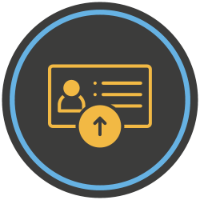 Mail signature Remover
Mail signature Remover
1- Configuration
Mail Signature Remover is found in your list of apps in Jira, and has one central configuration panel for the entire instance.

Navigate to the configuration panel to select which attachments and which signatures should be removed, as well as which projects they should be removed from.
2- Project selection
Select which Jira projects Mail Signature Remover should affect from the project selection menu

3- Attachment configuration
Mail Signature Remover automatically matches and removes specific attachments.
As such, any attachment which need to be removed are to be uploaded and added to the list of attachments to be removed.
Select and upload an attachment to add it to the list, or click on the Remove button to remove the attachment from the list.

4- Signature configuration
Turn on signature removal toggle to start adding signatures to be removed

Click on the toggle again to disable the feature.
Note: Configured signatures will not be deleted when disabling signature removal.
A- Configuring one signature
Enter the text corresponding to the start of the signature in the “Start text” box, and text corresponding to the end of the signature in the “End text” box.

Note: If no text is entered in the Start text box, the entire message will be removed.
If no text is entered in the “End text” box, the entire message after the content of the “Start text” box will be removed.
B- Configuring multiple signatures
Add a new signature to be removed with the Plus button at the top of the section.

Remove an existing signature with the Remove button
